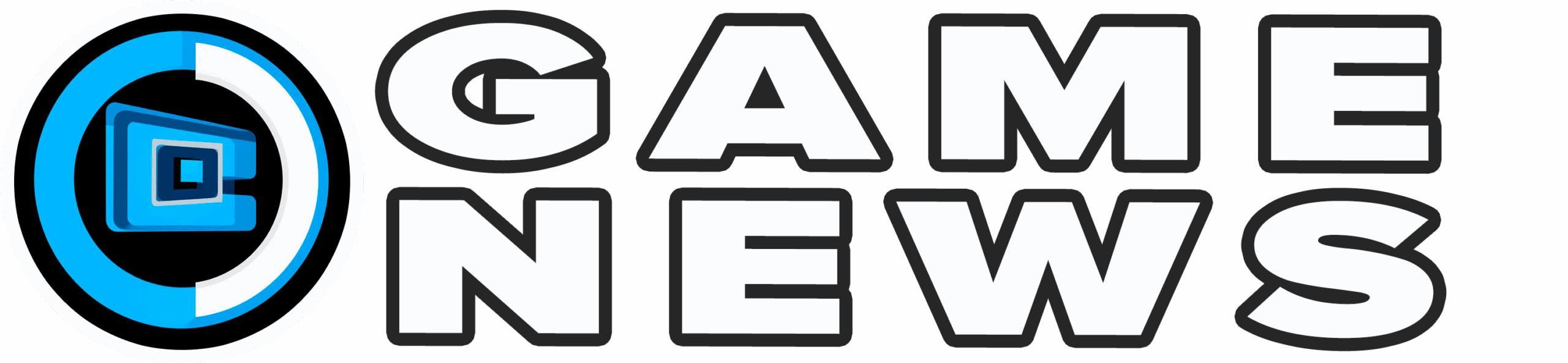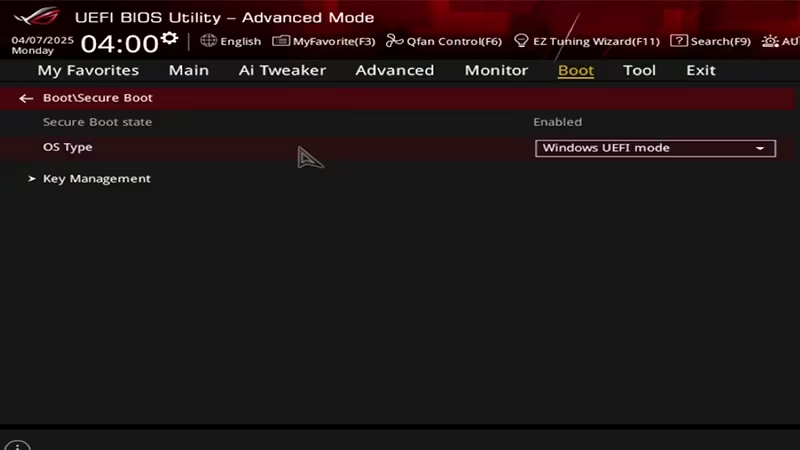Battlefield 6, возможно, вдохнет новую жизнь в знаменитую серию шутеров от первого лица. Однако, чтобы оценить ее, сначала нужно запустить игру. Если вы столкнулись с ошибкой, требующей активации Secure Boot, значит, вам пока не удалось погрузиться в виртуальные сражения.
Проще говоря, Secure Boot — это функция в BIOS, которая усиливает безопасность при запуске компьютера. Battlefield 6 категорически требует ее активации для запуска. Чтобы избежать просмотра сообщений об ошибках вместо управления танком, мы покажем, как включить эту настройку.
Опытные пользователи ПК, возможно, уже знают, как включить Secure Boot. Но для обычных игроков, не имеющих глубоких знаний о компьютерах, вход в BIOS может показаться сложной задачей, сравнимой со взломом сложной системы. Не волнуйтесь, мы предлагаем пошаговое руководство по активации Secure Boot.
Как активировать Secure Boot
Способ доступа к BIOS зависит от модели вашей материнской платы. У каждого производителя есть своя клавиша (часто F2, F10, F12 или Delete), которую нужно многократно нажимать во время загрузки системы. Однако в Windows 11 есть более простой метод входа в BIOS, когда компьютер уже включен:
- Откройте меню “Пуск” и нажмите кнопку выключения в правом нижнем углу.
- Удерживая клавишу Shift, выберите “Перезагрузка”. Это переведет компьютер в среду восстановления Windows.
- На синем экране выберите “Поиск и устранение неисправностей” > “Дополнительные параметры” > “Параметры встроенного ПО UEFI” > “Перезагрузить”.
Теперь вы окажетесь в BIOS. Интерфейс может отличаться, но основная функциональность одинакова. Ищите разделы “Безопасность” (Security) или “Загрузка” (Boot). Иногда обе эти опции могут быть доступны. В любом случае, внутри одного из этих разделов вы найдете переключатель Secure Boot. Установите Secure Boot в положение “Включено” (Enabled).
Теперь необходимо сохранить изменения и выйти из BIOS, чтобы загрузить Windows 11. Обычно опция выхода находится в разделе “Выход” (Exit), но можно также нажать Esc или F10. После этого вы сможете начать свои сражения в Battlefield 6.
How to Enable Secure Boot for Battlefield 6 on PC
Battlefield 6 has the potential to revitalize the long-standing first-person shooter series. However, before you can experience it, you need to ensure the game actually launches. If you`ve encountered an error message prompting you to enable Secure Boot, it means you likely haven`t had the chance to jump into the virtual battles yet.
In essence, Secure Boot is a BIOS setting that provides an extra layer of security during your PC`s startup process. Battlefield 6 strictly mandates that this feature is active before the game will load. Therefore, unless you prefer to gaze at an error screen instead of commanding a tank, we will guide you through the process of enabling this crucial setting.
If you`re a seasoned PC builder, you might already be familiar with enabling Secure Boot. However, for the typical gamer with limited technical expertise, accessing the BIOS can seem as intimidating as cracking a complex system. Rest assured, we`ve prepared a straightforward, step-by-step guide to help you activate Secure Boot.
How to Enable Secure Boot
Your method of accessing the BIOS is determined by your motherboard`s manufacturer. Typically, you`ll need to repeatedly press a specific key—commonly F2, F10, F12, or Delete—during the initial boot sequence. Fortunately, Windows 11 offers an even simpler approach to enter the BIOS while your computer is already running:
- Access your Start menu, then click the power icon located in the bottom right corner.
- Hold down the Shift key and select “Restart.” This action will direct your PC to the Windows Recovery Environment.
- From this blue screen, navigate to “Troubleshoot” > “Advanced Options” > “UEFI Firmware Settings” > “Restart.”
You have now entered the BIOS interface. While the visual layout may vary between systems, their core functions remain consistent. Your objective is to locate either the “Security” or “Boot” menu. Occasionally, both settings might be present. Regardless, the Secure Boot toggle will be found within one of these sections. Ensure you set Secure Boot to “Enabled.”
The next step is to save your changes and exit the BIOS, allowing Windows 11 to boot normally. You`ll typically find an “Exit” option within the BIOS, but pressing Esc or F10 should also work. With these steps completed, you`re all set to dive into the action in Battlefield 6.