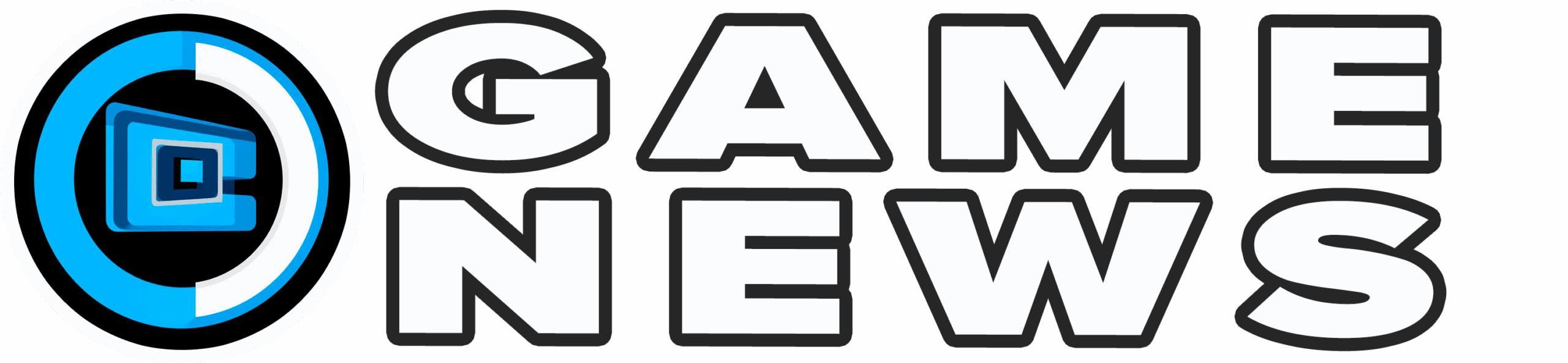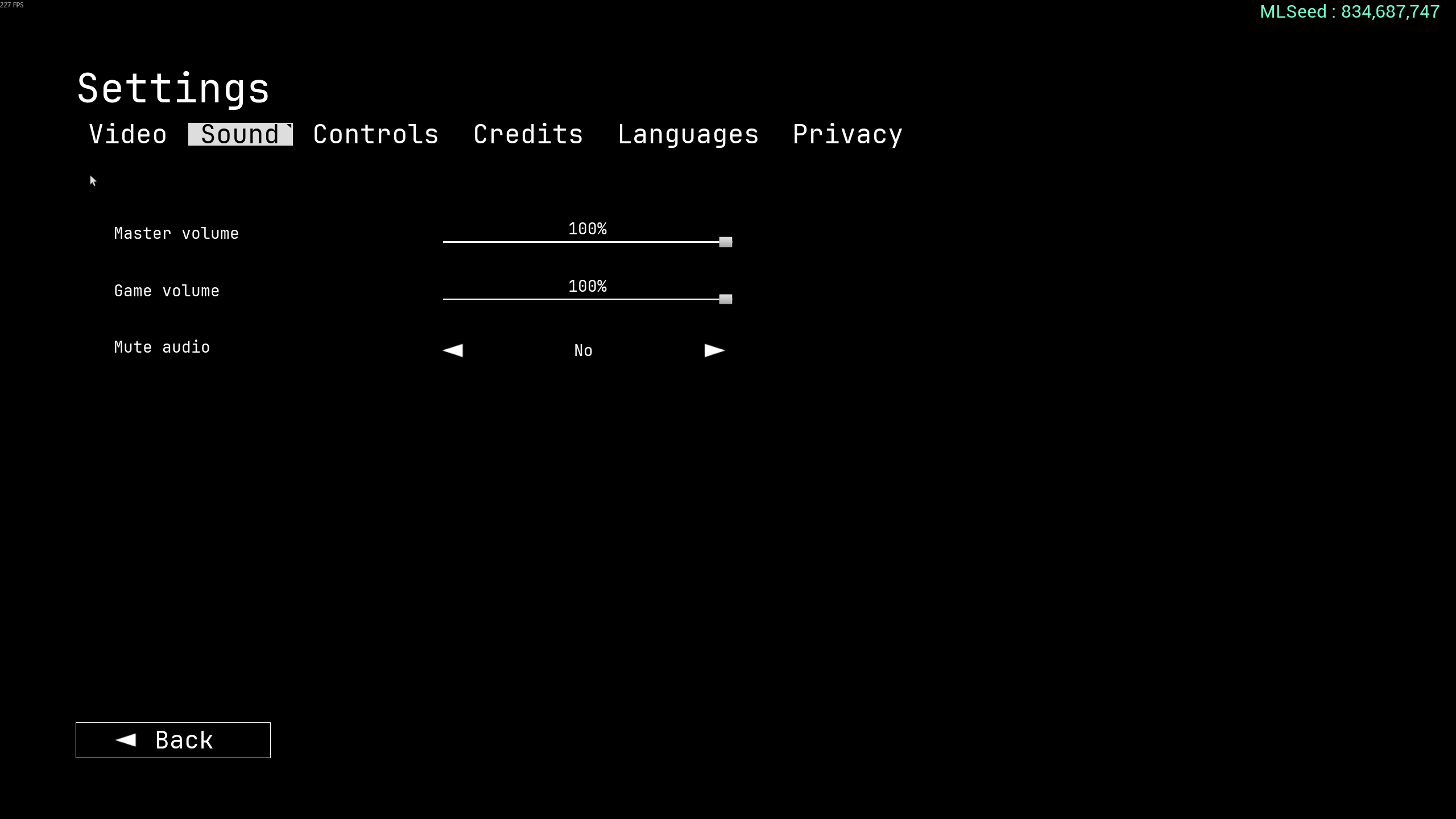Prologue: Go Wayback stands out from typical survival games, offering brutal weather conditions and a fresh take on the core survival loop. To enhance your experience as you begin your adventure across its procedurally generated maps, it`s essential to configure the optimal PC settings.
Fine-tuning video settings is particularly crucial, as Prologue: Go Wayback can be quite demanding on hardware, often requiring a high-end system for smooth performance. Nevertheless, audio and control settings also offer customization options to suit individual player preferences. This comprehensive guide outlines our recommended settings for every aspect of Prologue: Go Wayback.
Recommended Settings for Prologue: Go Wayback
This guide focuses on the three primary settings menus in Prologue: Go Wayback – Video, Sound, and Controls. We will detail each available setting and provide our recommended configurations. Keep in mind that some adjustments may be necessary based on your personal preferences and system specifications.
Video Settings

- Resolution: 1920×1080 or the highest resolution of your monitor
- Fullscreen: Borderless
- View Distance: High
- Anti-Aliasing: Medium
- Post Processing: Medium
- Shadows: Low
- Global Illumination: Low
- Reflections: Low
- Textures: High
- Effects: High
- Foliage: High
- Shading: Medium
- Motion Blur: No
- Upscaler: DLSS (if using an Nvidia GPU)
- Frame Generation: DLSS (if you have an applicable Nvidia GPU)
- Sharpener: None
- Upscaler Quality: High
- Sharpener Quality: Low
- Gamma: 2.2
The optimal video settings for you will primarily depend on your desired frame rate in Go Wayback. For those with modern PCs achieving over 100 FPS, these recommendations aim to balance strong visual fidelity with high performance. Conversely, players experiencing less than 60 FPS should consider reducing some or all settings to their lowest values to prioritize a smoother gameplay experience.
Sound Settings

- Master Volume: 100%
- Game Volume: 100%
- Mute Audio: No
Go Wayback features an excellent sound design that significantly enhances immersion. For this reason, we recommend keeping audio levels at their maximum. However, sound settings are largely a matter of personal preference, so feel free to adjust them to your liking.
Controls Settings

- Crouch: C or Left Ctrl
- Jump: Space Bar
- Move Backward: S
- Move Forward: W
- Move Left: A
- Move Right: D
- Run: Left Shift
- Walk: Left Alt
- Help: H
- Pause: P or Escape
- Interact with equipped item (secondary): Right Mouse Button
- Carry Item Under Arm: F
- Quick Equip 1: 1
- Quick Equip 2: 2
- Quick Equip 3: 3
- Quick Equip 4: 4
- Quick Equip Map: M
- Holster Equipped Item: 5
- Inspect: Q
- Interact With Equipped Item: Left Mouse Button
- Open Inventory: Tab
- Interrupt Item Placement: Right Mouse Button
- Place Item (hold and release): R
- Walkman Fast Forward: Combo Key and Right Mouse Button
- Walkman Rewind: Right Mouse Button
- Walkman Change Volume: Mouse Wheel
- Cancel Build Action: Right Mouse Button
- Camera Sensitivity: 30%
- Camera FOV: 120
We`ve implemented minor adjustments to the default keybinds, none of which are drastically different or unintuitive. Players can readily start Go Wayback using the default configuration. However, if you have preferred keybinds that enhance your comfort, we encourage you to use them.
At the bottom of the Controls menu, you`ll find options for Camera Sensitivity and Camera FOV. Our recommendations involve a slight reduction in sensitivity from the default and an increase in FOV to 120, providing a more immersive and expansive view. These values are highly dependent on your mouse`s DPI and personal field-of-view preferences, so feel free to fine-tune them further.