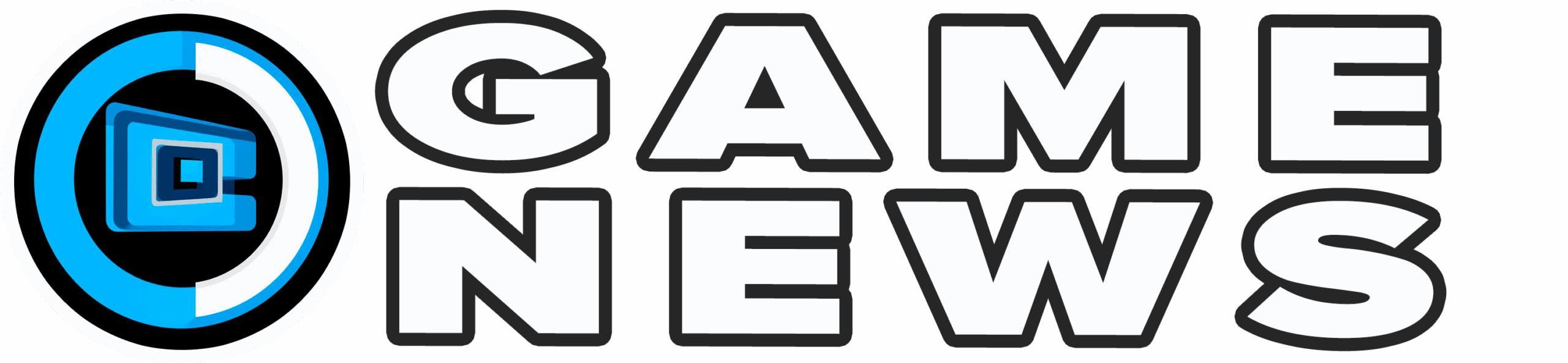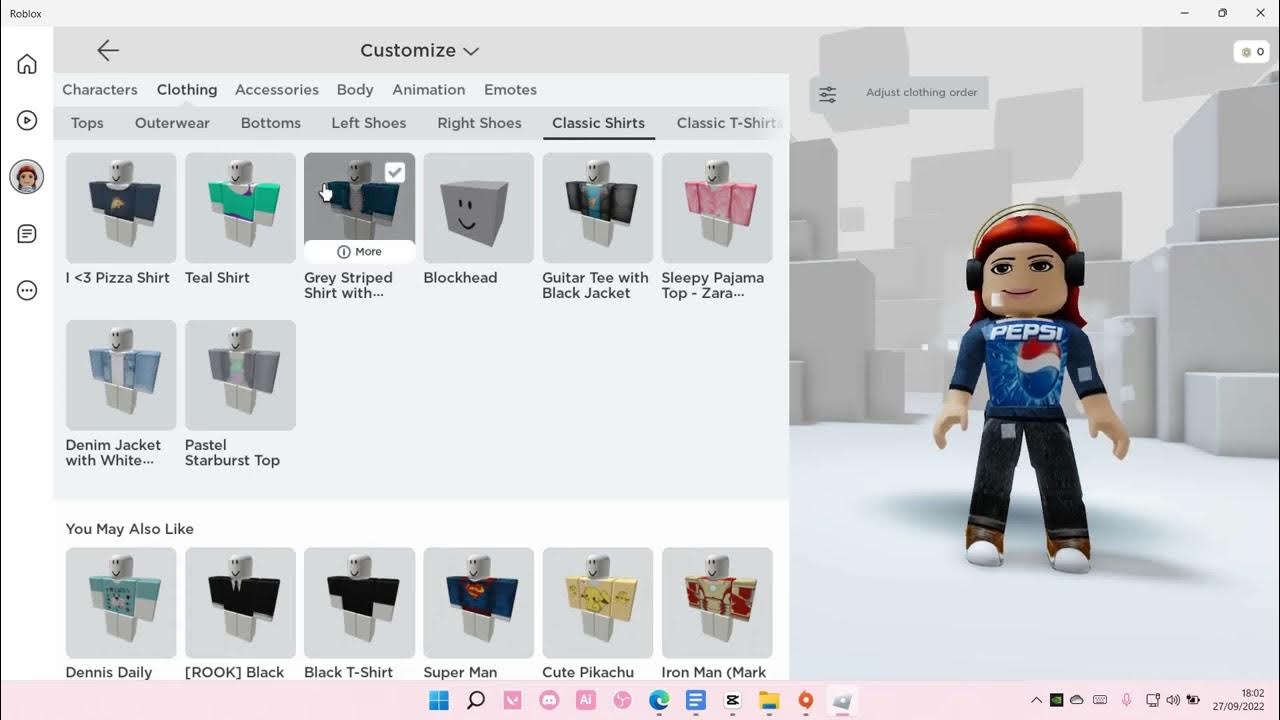While the standard Roblox avatar is instantly recognizable, many players prefer to personalize their character for a more distinct appearance. The Avatar Editor is your tool for this, allowing you to modify your look beyond the default, which some games might use while others dictate specific appearances. With this editor, you can create an outfit that truly reflects your style, whether you aim for a cool swagger or a stealthy ninja vibe.
Customizing your avatar is often one of the first steps after creating a Roblox account. If you`re new, we offer various Roblox beginner`s tips. We also provide recommendations for the top Roblox games and information for parents curious about Roblox`s safety for children. Keep in mind that avatar customizations might not apply in all game experiences. Here’s a guide on how to personalize your look on Roblox.
Article Contents:
- Editing Your Roblox Avatar Across Platforms
- Equipping Emotes and Animations in Roblox
- Modifying Your Roblox Avatar`s Skin Color

Editing Your Roblox Avatar Across Platforms
Fortunately, modifying your avatar`s appearance is straightforward, assuming you have items in your inventory. To acquire additional custom items, you can use Roblox Robux in the Marketplace or seek out free items redeemable for your profile. Once you have items ready, follow these steps to equip them:
- On the Roblox Website: Navigate to the `Avatar` section on the left-hand menu. This will open the Avatar Editor. Simply click on an item you own to put it on; clicking it again will remove it.
- On Mobile (Phone and Tablet): Tap the `Avatar` icon at the bottom of the screen, then select `Customize`. Here, you can browse through categories to find your owned items or explore recommended items available for purchase in the marketplace. Tapping an item will equip it, and tapping it again will unequip it.
The only aspect not directly controlled through the Avatar Editor is gender, which is initially chosen during account setup. However, you can change your avatar`s gender at any point. Access the settings menu and locate the `Gender` toggle to switch between the two available options. While your avatar`s base gender will update automatically, you`ll still need to select appropriate outfits to fully customize its appearance to your liking.

Equipping Emotes and Animations in Roblox
The Emotes section allows you to select from a variety of poses and assign them to your emote wheel. Simply click on your desired animation, then choose a slot number to assign it. Afterward, during any Roblox experience, you can access the emote wheel by clicking or tapping the top-left menu and selecting `Emotes`. Pick your chosen emote to perform the animation. Be aware that some games may disable this feature, opting for their own custom animations instead.
Furthermore, you can equip animation packages that modify your avatar`s default movements, including walking, running, jumping, falling, climbing, swimming, and idle poses. It`s important to remember that these custom animations might not function in experiences that feature their own unique animation sets. Nonetheless, in games that support them, equipping an animation package will automatically update all your avatar`s movements to reflect the chosen theme.

Modifying Your Roblox Avatar`s Skin Color
Given that the default skin tone is a very pale white, it`s important to know that you have the ability to alter your character`s skin color. Here`s how to do it:
- On PC: Access the `Avatar` menu on the Roblox website. Under the “Head & Body” section, choose `Skin Tone`. You`ll find a wide selection of realistic skin shades, alongside more imaginative colors if you prefer a character-inspired look.
- On Mobile: Open the Roblox app, go to the `Avatar` tab, and tap `Customize`. In the upper-left corner of the screen, locate and tap the icon featuring three lines and small circles, then tap the circle to reveal the skin color options.
Regardless of your chosen platform, an `Advanced` option is available to precisely adjust skin tones for specific body parts. This allows you to individually customize the color of your avatar`s head, torso, arms, and legs. Experiment with various combinations to discover a look that appeals to you.