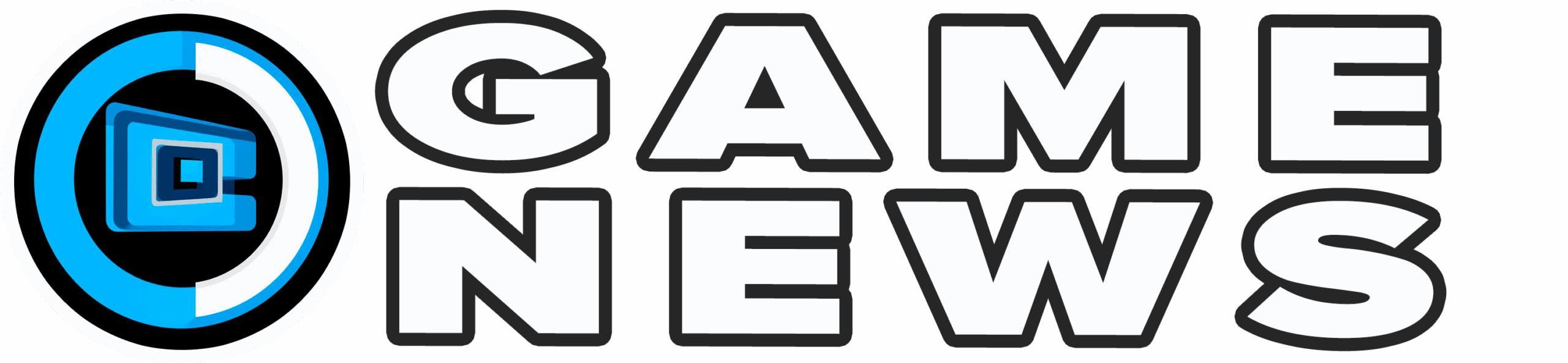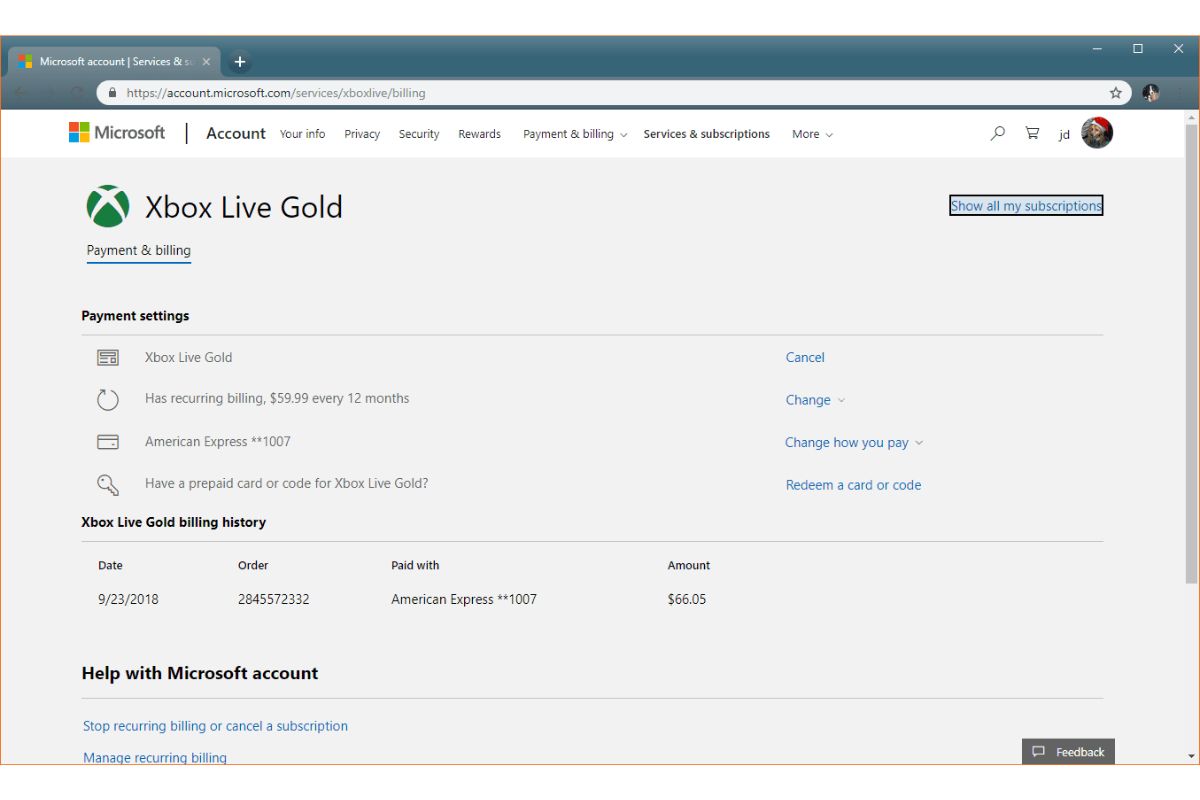Microsoft`s Xbox Game Pass subscription has established itself as one of the most advantageous services for accessing a vast library of video games, including classic, current, and upcoming releases. However, should the need arise to discontinue the service, the cancellation process is straightforward. There`s no need to go through complex procedures to end your subscription. Below, we describe how you can cancel or downgrade your subscription level, thereby saving money monthly.
Understanding the Impact of Cancellation
Before proceeding with cancellation, it`s important to understand that ending your subscription will result in the loss of several additional, less-obvious benefits. These include discounts on game purchases, the ability to play installed games from the Xbox Game Pass library on your console, and access to online multiplayer through Xbox Live Gold if you had the Ultimate version. These are just some of the features you will no longer be able to use.
Furthermore, you will lose access to Xbox Game Pass cloud gaming and certain monthly perks for specific games. However, some of these key features can be regained by purchasing a separate Xbox Live Gold subscription.
Steps to Cancel Xbox Game Pass Online
To cancel your subscription using a PC, a mobile browser, or the Microsoft Edge browser on an Xbox console, follow these steps:
- Go to the Microsoft account services website.
- Log in to your Microsoft account.
- In your profile, select the “Subscriptions” section.
- Click the “Manage” option.
- Select “Cancel subscription.”
- Choose “Turn off recurring billing.”
- Confirm your cancellation.


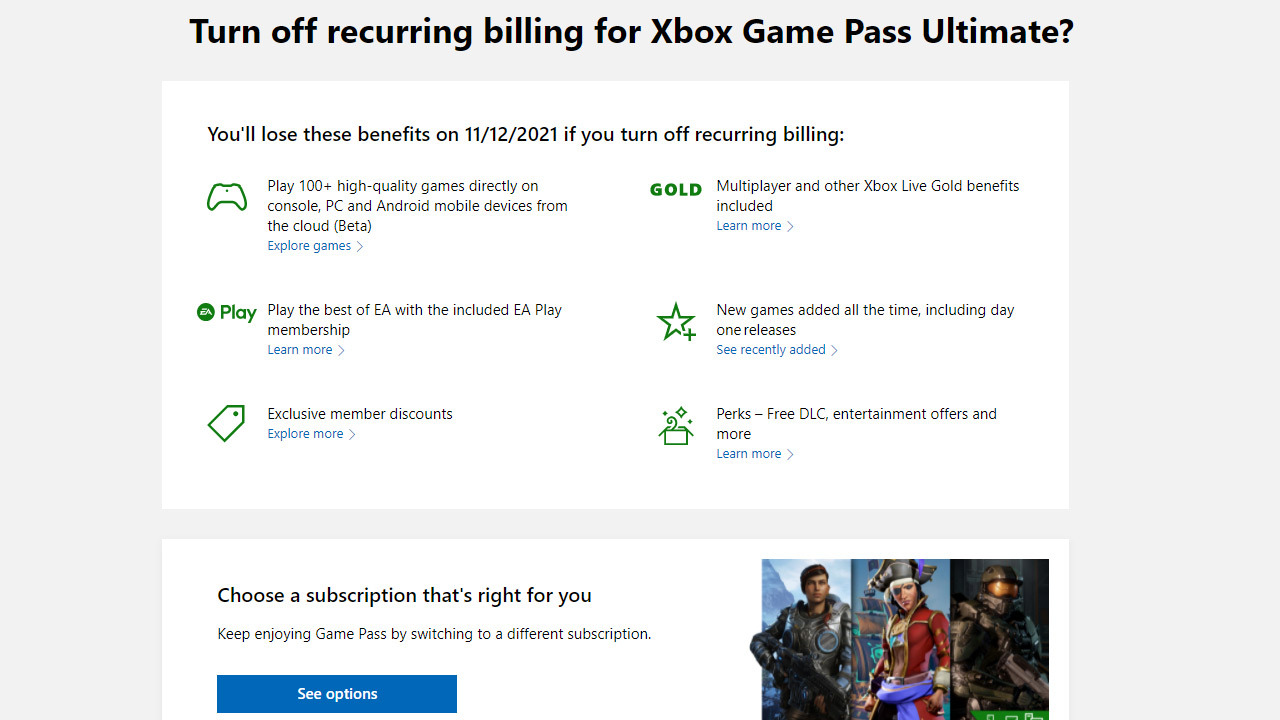
Cancelling Game Pass Directly on Your Xbox Console
You can also cancel Game Pass directly on an Xbox console. To do this, press the Xbox button to open the guide. Then navigate to `Profile & system` > `Settings` > `Account` > `Subscriptions`. Select the subscription you wish to manage, click `Cancel subscription`, and follow the on-screen prompts.
After You Cancel: What Happens Next
That`s it, you`re done! Your subscription will remain active until the end of your current paid period. Should you decide to resubscribe in the future, you can do so directly from your Xbox console, using in-store gift cards, or through the Microsoft Store. As additional information regarding the Microsoft console, a new feature is available that allows you to change your gamerpic back to what it was during the Xbox 360 era.