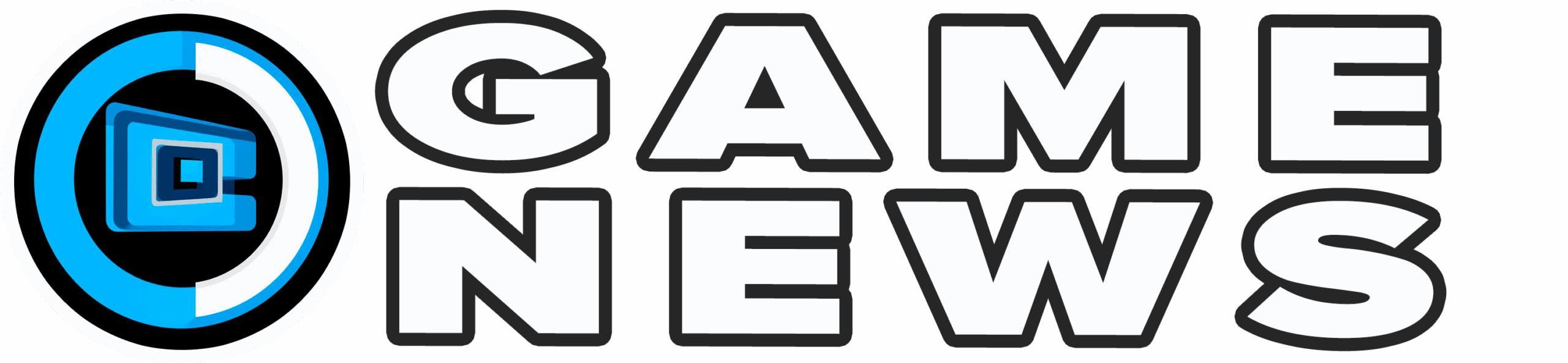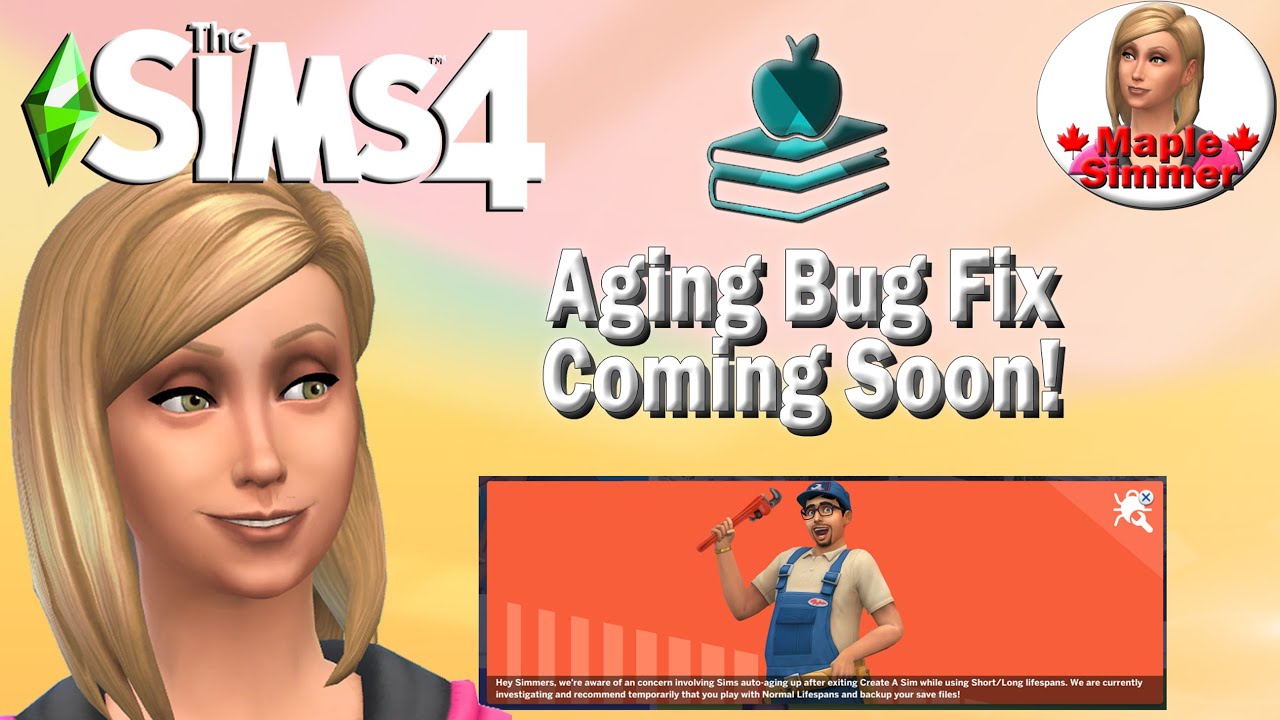Experiencing bugs in The Sims 4 can be frustrating, especially when the issue is unusual and hard to search for. However, encountering bugs is somewhat inevitable in a game that`s been around for over a decade. It`s natural for things to occasionally glitch or cause problems.
Given The Sims 4`s popularity, it`s rare to encounter a bug that hasn`t been experienced by others. Fortunately, there are well-known steps you can take to diagnose and resolve common issues. Here are some effective troubleshooting methods.
Reset Your Sim(s)
Sometimes, Sims may become unresponsive or frozen while going about their tasks. This is one of the most common issues in The Sims 4. The first troubleshooting step in such cases is to reset the affected Sim.
To do this, open the cheat console by pressing Ctrl + Shift + C on PC, or holding down all four shoulder buttons on Xbox or PlayStation. Then, type ResetSim [Sim`s Full Name] (e.g., ResetSim Dina Caliente).
If you have enabled cheats with the command testingcheats true, PC and Mac users have a quicker option: Shift + Click on the problematic Sim and select `Reset Sim (Debug)`.
Resetting a Sim clears their action queue and resolves situations where they might be overwhelmed by too many conflicting actions or interactions, essentially “unfreezing” their AI.
Clear the Game Cache
Similar to individual Sims, the game`s overall cache can also become overloaded, leading to performance issues or bugs. Clearing the cache can often resolve these problems.
On PC or Mac, this is a simple process of deleting two files. Navigate to Documents > Electronic Arts > The Sims 4. Inside this folder, locate and delete the files named localthumbcache.package and avatarcache.package.
For players on Xbox or PlayStation, clearing the cache is even easier. Completely shut down your console (avoid rest mode). Once it`s fully off, unplug it from the power source for at least 60 seconds. This action clears the system`s cache, including the game`s.
Check Your Mods and Custom Content
For many PC players, mods and custom content are essential to The Sims 4 experience. However, these additions are also a frequent source of bugs and conflicts, especially if they are outdated or incompatible. After over a decade, there are many old, unsupported mods available.
It can be challenging to determine if a mod is causing an issue, or if the problem lies elsewhere. Here`s a method to help you pinpoint whether a mod is the source and potentially identify which one:
First, test if mods are the culprit by disabling them entirely. Go to the game settings, find the `Other` section, and uncheck the box labeled `Enable Custom Content and Mods`.

Save your settings, restart the game, and check if the bug persists. If the issue is gone, then a mod was likely the cause. Now, you need to identify the specific mod.
A common strategy is the “half-and-half” method. Move half of the files from your Mods folder (located in your Documents folder) to a temporary location outside the game directory. Clear your cache, then start the game. If the bug is still present, the problematic mod is in the half you left in the folder. If the bug is gone, the problematic mod is in the half you removed. Continue this process, dividing the suspicious group of mods in half each time, until you isolate the conflicting file(s). Alternatively, you can try removing mods you suspect might be the issue one by one.
Repair Your Game Installation
Sometimes, game files themselves can become missing or corrupted, possibly due to mod conflicts or other issues. The EA app provides a tool to check your installation and replace any problematic core game files.

Open the EA app, navigate to The Sims 4 page in your library. Click the `Manage` button (usually next to `Play`) and select `Repair` from the dropdown menu. The EA app will scan your base game and DLC files for anomalies and replace them if necessary. Note that this process only checks official game files, not your custom content or mods.
Manage Your Sim Population (Culling)
The Sims 4 has a limit on the total number of Sims it can effectively manage in a game save. The default cap is 200, though this can be increased or removed in game settings. However, having a very large population can significantly impact game performance, even on powerful computers. While the game is designed to automatically “cull” (remove) unplayed, non-essential households periodically to maintain performance, performance issues can still arise if the population grows too large.
If your game is slowing down and you have a very large number of Sims (potentially several hundred or more), the population size might be contributing to your problems. To help manage this, ensure that only the households you actively play are marked as `Played`. Unplayed households are subject to the game`s automatic culling system when necessary. This step is primarily relevant for players with saves containing hundreds of Sims.
Seek Help from the Community
If the steps above don`t resolve your issues, leverage the vast The Sims 4 community resources available online. The official EA forums and Reddit are two major hubs where players discuss problems and solutions. Given the game`s age and popularity, there`s a high probability that someone else has encountered and solved the same bug you`re facing. Searching these communities or posting your issue can provide valuable assistance.