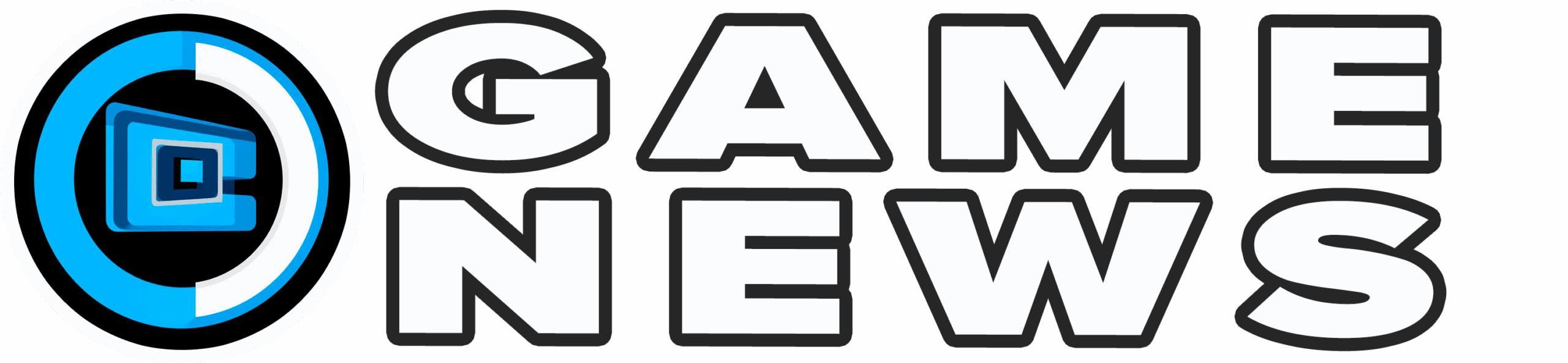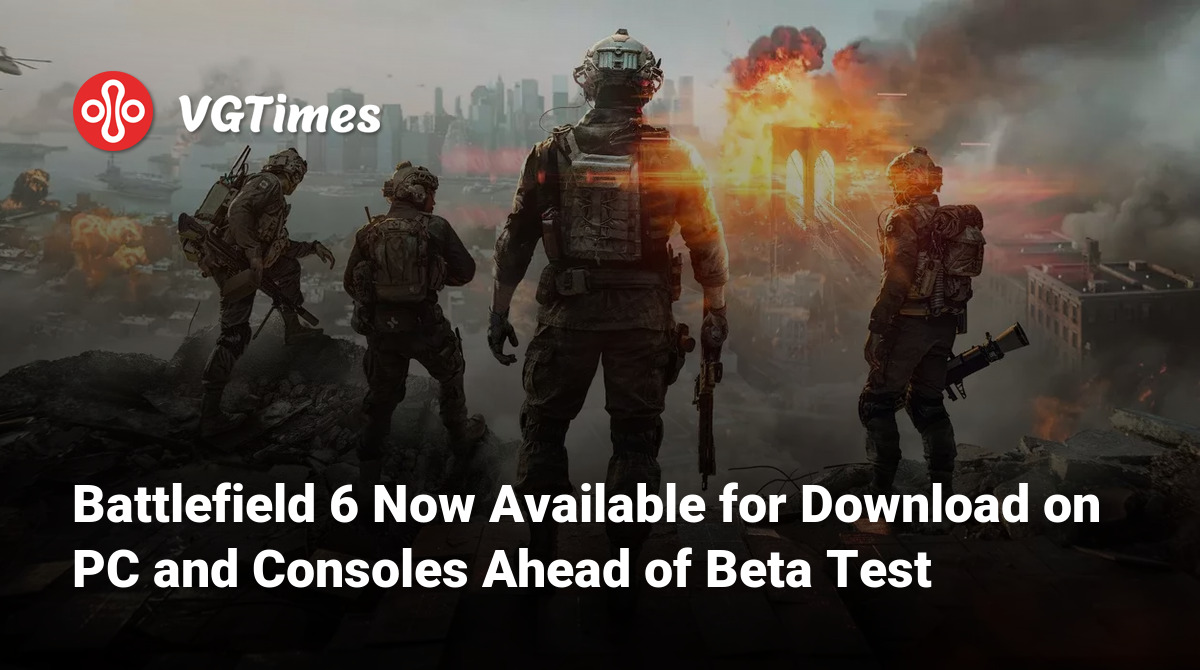With video games continually expanding in detail—featuring high-resolution textures, uncompressed audio, and intricate 3D models—storage space on hard drives is more precious than ever. Many large titles, including Battlefield 6, now offer players the option to select which components to install, thereby helping to conserve valuable disk space.
On Steam, the default installation typically downloads all game components. Conversely, console players can initially select which parts of the game to install, such as the single-player campaign, multiplayer mode, or high-resolution textures. However, once installed, the option to remove specific components is often buried deep within menus and isn`t immediately apparent. The only clear prompt is usually after completing the campaign, when Battlefield 6 offers a direct option to uninstall it.
Below, you`ll find detailed instructions on how to manage installed BF6 components directly within the game, as well as how to select specific parts during the initial installation on Steam.
Managing BF6 Components Directly from Within the Game
If you prefer to manage installed parts of Battlefield 6 directly from the in-game menu on your console or PC, follow these steps:
- From the main menu, select the cog icon (“Settings”).
- Navigate to the “System” tab.
- In the “Setup” area at the top, locate “Install / Uninstall” and click the “Edit” button.

This action will open a menu where you can manage your owned content, which includes multiplayer, the single-player campaign, and high-resolution textures for both modes, managed individually.
Selecting any of these options will take you to a subsequent screen where you can choose to uninstall (or install) the corresponding content.
Choosing Components for Installation on Steam
On Xbox and PS5, when you first install the game, you`ll be prompted to select which parts to download. On Steam, however, simply clicking “Install” from your library will automatically download all 75 GB of Battlefield content. If you want more control over your installation, follow these quick steps:
- In your Steam Library, right-click on Battlefield 6 and select “Properties.”
- In the window that appears, navigate to the “DLC” tab.

This will display all available components for installation, including single-player and multiplayer parts. Simply uncheck the boxes next to the components you do not wish to install.
From there, proceed with the game installation as usual, and you will effectively save disk space right from the start.