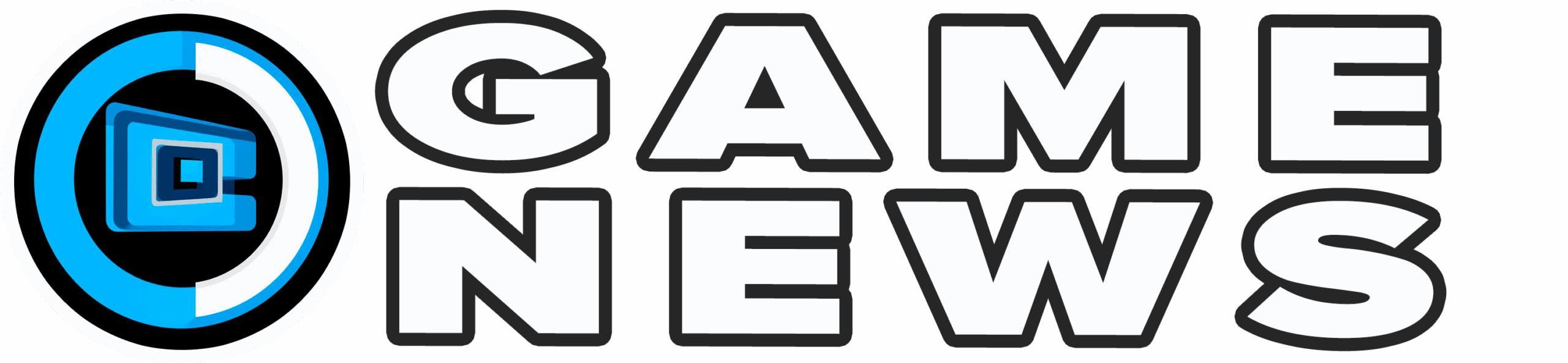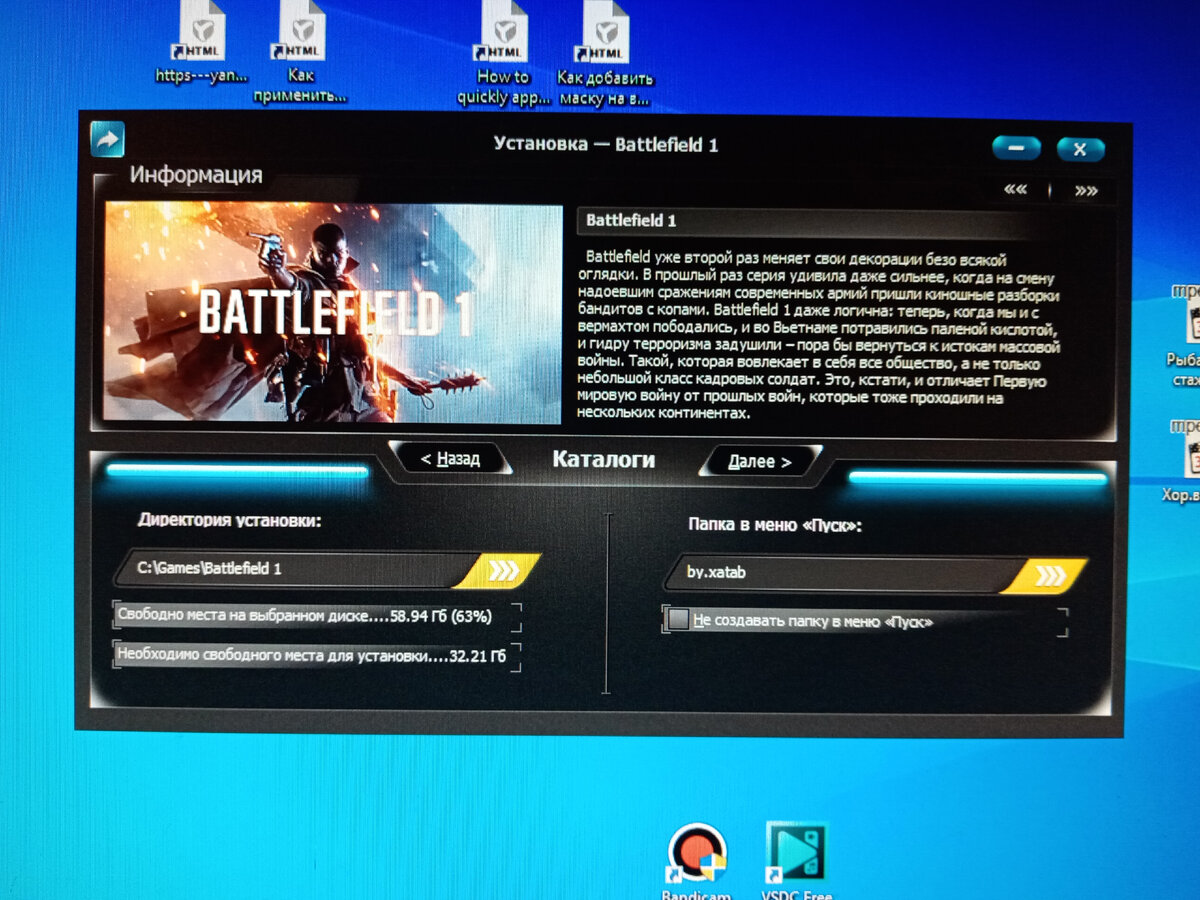Both Call of Duty: Black Ops 7 and Battlefield 6 have encountered player issues related to `Secure Boot` on PC. With the BO7 beta now live, many gamers are seeing error messages demanding Secure Boot activation – a PC-specific feature that can be challenging for those less familiar with advanced computer settings. If you`ve started either game only to be met with a Secure Boot error, you`re likely eager to resolve it and get into the action.
In essence, Secure Boot is a BIOS setting that enhances your PC`s security during startup. Both Black Ops 7 and Battlefield 6 mandate its activation for the games to launch. To avoid error codes and start playing, you`ll need to enable this critical feature.
Table of Contents
- What is Secure Boot?
- How to check if Secure Boot is on
- How to turn on Secure Boot
- Call of Duty: Black Ops 7 Secure Boot tutorial video
- Secure Boot steps according to manufacturer
- Common issues
While experienced PC builders might already know how to enable Secure Boot, for many gamers, delving into the BIOS can seem intimidating. This guide aims to demystify the process, offering clear, step-by-step instructions for activating Secure Boot.
What is Secure Boot?
For many, regardless of PC gaming experience, the necessity of Secure Boot might be unclear. Publishers like EA and Activision clarify that Secure Boot is a crucial measure against cheating in games such as Black Ops 7 and Battlefield 6. It`s anticipated that more titles will adopt this requirement, so understanding it is becoming increasingly important.
How to check if Secure Boot is on
To verify your Secure Boot status proactively, follow these steps:
- Select the Windows Key + R. This will open the Run Window.
- Type
msinfo32and select the Enter Key or OK. - From the System Information window that opens, select System Summary.
- Scroll down to find these values:
- BIOS Mode value should be UEFI
- Secure Boot State value should be On.
- If Secure Boot State is Off, you`ll need to check the BIOS Mode and then enable it.
- If Secure Boot State is Unsupported, check with your motherboard manufacturer`s specification sheet or manual to see if Secure Boot is supported.
- If BIOS Mode is UEFI, then you can move on to how to enable Secure Boot.
- If BIOS Mode is Legacy, you`ll need to check if your Windows disk is MBR or GPT.
How to turn on Secure Boot
Accessing your PC`s BIOS typically involves pressing a specific key (like F2, F10, F12, or Delete) repeatedly during startup, which varies by motherboard manufacturer. However, Windows 11 offers a more straightforward method to reach the BIOS from within the operating system:
- Open your Start menu, then click the power button on the bottom right.
- While holding Shift, click Restart. This will boot your PC into the Windows Recovery Environment.
- On this blue screen, select Troubleshoot > Advanced Options > UEFI Software Settings > Restart.
Once in the BIOS, navigate to either the Security or Boot menu (some systems may have both). Within one of these sections, you will find the Secure Boot toggle. Ensure you set Secure Boot to Enabled.
After enabling Secure Boot, save your changes and exit the BIOS to allow Windows 11 to boot normally. An `Exit` option is typically available, or you might use Esc or F10 to save and exit.
Call of Duty: Black Ops 7 Secure Boot tutorial video
Building on efforts to address Secure Boot issues, the Call of Duty team has provided an official tutorial video. This resource is designed to assist players in quickly resolving Secure Boot problems, ensuring a smoother experience for the BO7 beta and its full release. The video is available below:
Secure Boot steps according to manufacturer
Secure Boot activation steps can vary significantly by PC manufacturer. For detailed, specific instructions tailored to your system, consult the support resources provided by your manufacturer from the following list:
- Acer
- Alienware
- ASUS
- ASRock
- Corsair
- Dell
- Gigabyte
- HP
- Lenovo
- MSI
- Omen
Common issues
The Secure Boot requirement has been a significant point of discussion and frustration within online communities. Key common issues and their solutions have been identified:
It is crucial to use UEFI mode for booting, not Legacy/CSM. Furthermore, Secure Boot necessitates that the Windows installation drive be formatted with a GUID Partition Table (GPT), rather than Master Boot Record (MBR). Should your drive use MBR, Microsoft offers a tool to convert it to GPT without data loss.